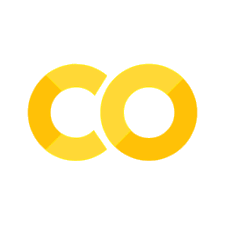Chart types using Seaborn
Contents
2. Chart types using Seaborn#
There are many different ways to visualize data and not every one of them is suitable for every dataset. Before you venture into creating beautiful visualizations, ask yourself: “What is it that I am really trying to show?”. Only then you can find a plot type that best suits your needs. Of course, sometimes you just want to explore first - go ahead and try different chart types but keep in mind that even though some of them may be visually attractive, they do not necessarily convey the information in the best possible way.
Here, we will look at the basic types of plots and what kind of data they are good for. In this chapter, we will use the seaborn library to visualize (most) of them.
We will use the Earth Microbiome Project (EMP) dataset for this exercise - let’s start by reading the data in:
2.1. Environment setup#
# for Google Colab
import os
if 'COLAB_JUPYTER_IP' in os.environ:
!git clone https://github.com/bokulich-lab/DataVisualizationBook.git book
from book.utils import utils
utils.ensure_packages('book/requirements.txt')
import matplotlib.pyplot as plt
import numpy as np
import pandas as pd
import seaborn as sns
import plotly.express as px
# this is to silence pandas' warnings
import warnings
warnings.simplefilter(action='ignore')
# for Google Colab
if 'COLAB_JUPYTER_IP' in os.environ:
data_dir = 'book/chapters/data'
else:
data_dir = 'data'
%matplotlib inline
%config InlineBackend.figure_format='svg'
# for plots' appearance
FONT_SCALE = 1.3
FONT_FAMILY = 'DejaVu Sans'
def assign_elevation_level(x):
"""
Assigns elevation profile based on
elevation in meters above sea level.
"""
if x <= 500:
return 'low'
elif 500 < x <= 1500:
return 'medium'
else:
return 'high'
2.2. Loading the data#
data = pd.read_csv(
f'{data_dir}/emp500_meta.tsv',
index_col=0, sep='\t'
)
data.shape
(730, 8)
# explore the columns of the first five records
data.reset_index().iloc[:5, 1:]
| shannon_diversity | env_biome | env_package | empo_4 | empo_v2_4b | elevation | ph | water_content | |
|---|---|---|---|---|---|---|---|---|
| 0 | 5.488934 | urban biome | misc environment | Mock community | Mock community | 193.0 | not applicable | not applicable |
| 1 | 6.456336 | urban biome | misc environment | Mock community | Mock community | 193.0 | not applicable | not applicable |
| 2 | 3.800636 | urban biome | misc environment | Mock community | Mock community | 193.0 | not applicable | not applicable |
| 3 | 3.768911 | urban biome | misc environment | Mock community | Mock community | 193.0 | not applicable | not applicable |
| 4 | 3.675092 | urban biome | misc environment | Mock community | Mock community | 193.0 | not applicable | not applicable |
Let’s add one more column that will contain the elevation profile of a sample, classified based on the actual elevation value (see the setup section to see what the assign_elevation_level function actually does):
data['elevation_level'] = data['elevation'].astype(float).apply(assign_elevation_level)
As different types of plots operate on different types of data (numerical vs. categorical), we can briefly investigate which type of data is present in each column of our dataset (keep in mind that if a column contains mixed data types or only strings it will be reported as an object type):
data.dtypes
shannon_diversity float64
env_biome object
env_package object
empo_4 object
empo_v2_4b object
elevation float64
ph object
water_content object
elevation_level object
dtype: object
2.3. Plot types#
2.3.1. Distribution#
As you already saw in at least one of the previous exercises (and probably know from other classes), often we are interested in learning about the distribution of the data before we do any kind of analysis. For example, many statistical tests operate under the assumption that the data comes from a certain distribution. We can visually examine what such a distribution may look like - this can be achieved in several ways that are presented below.
NOTE: Most of the plots below were first generated using seaborn plotting functions and then customized slightly using matplotlib. Do not worry for now if you don’t understand some of the matplotlib commands - we will look at them in more detail in chapter 3.
2.3.1.1. Histogram#
The most basic way to show an approximate distribution of numerical data is with a histogram, which divides the entire range of values into a series of intervals (bins) and then counts how many values fall into each bin. We can also show the kernel density estimation (kde) which can smooth frequencies over the bins and show those as a continuous line.
selection = data['env_biome'].isin(
('urban biome', 'desert biome', 'marine biome',
'forest biome', 'tundra biome')
)
subset = data.loc[selection, 'shannon_diversity']
sns.set(
rc={'figure.figsize': (7, 5),
'font.family': [FONT_FAMILY]},
style='white'
)
with sns.plotting_context("notebook", font_scale=FONT_SCALE):
# seaborn's histogram
ax = sns.histplot(
data=subset.tolist(),
kde=True,
bins=20,
stat='probability'
)
# matplotlib's customization
ax.set_xlabel('Shannon diversity')
2.3.1.2. Countplot#
The countplot is used to show the number of observations for each category in our dataset. It is created using the countplot() function. In the data parameter we specify the dataset, and in the y or x parameter, depending on whether we want horizontal or vertical bars respectively, we specify the name of the column in the dataset that we want to count and plot.
sns.set(
rc={'figure.figsize': (5, 10),
'font.family': [FONT_FAMILY]},
style='white'
)
with sns.plotting_context("notebook", font_scale=FONT_SCALE):
# seaborn's countplot
ax = sns.countplot(
data=data,
y='env_biome'
)
2.3.1.3. Box plot#
A box plot can be used to represent the data distibution by visualizing its quartiles. Usually it also contains whiskers, which indicate variability of the data beyond the first and fourth quartile, and can contain individual points depicting outliers. You should always consult the documentation of the plotting library to make sure what the box plot exactly represents, as this may differ slightly between libraries and functions. See here for an example from the seaborn library.
selection = data['env_biome'].isin(
('urban biome', 'desert biome', 'marine biome',
'forest biome', 'tundra biome')
)
subset = data.loc[selection, :]
sns.set(
rc={'figure.figsize':(7, 5),
'font.family': [FONT_FAMILY]},
style='white'
)
with sns.plotting_context("notebook", font_scale=FONT_SCALE):
# seaborn's boxplot
ax = sns.boxplot(
data=subset,
x='env_biome',
y='shannon_diversity'
)
# matplotlib's customization
ax.set_xlabel('Biome')
ax.set_ylabel('Shannon diversity')
xlabels = ax.get_xticklabels()
xlabels = [
l.get_text().replace(' biome', '')
for l in xlabels
]
ax.set_xticklabels(xlabels)
2.3.1.4. Violin plot#
A violin plot is very similar to a box plot with the addition of a kde. You can think of it as a box plot combined with a histogram: usually you can see the quartile features plus a smoothed frequency distribution.
selection = data['env_biome'].isin(
('urban biome', 'desert biome', 'marine biome',
'forest biome', 'tundra biome')
)
subset = data.loc[selection, :]
sns.set(
rc={'figure.figsize':(7, 5),
'font.family': [FONT_FAMILY]},
style='white'
)
with sns.plotting_context("notebook", font_scale=FONT_SCALE):
# seaborn's violin plot
ax = sns.violinplot(
data=subset,
x='env_biome',
y='shannon_diversity', figsize=(20,20)
)
# matplotlib's customization
ax.set_xlabel('Biome')
ax.set_ylabel('Shannon diversity')
xlabels = ax.get_xticklabels()
xlabels = [
l.get_text().replace(' biome', '')
for l in xlabels
]
ax.set_xticklabels(xlabels)
2.3.1.5. Ridgeline plot#
A ridgeline plot, also know as Joyplot, shows the distribution of a numerical variable across many different groups. Distributions can be expressed using histograms or densitity plots, aligned to the same horizontal scale and presented with a slight overlap.
Here we will show the ridgeline plot of Shannon diversity for each of the selection groups.
# define and use a simple function to label the plot
# in axes coordinates
def label(x, color, label):
ax = plt.gca()
ax.text(0, .2, label, fontweight="bold", color=color,
ha="left", va="center", transform=ax.transAxes)
selection = data['env_biome'].isin(
('urban biome', 'desert biome', 'marine biome',
'forest biome', 'tundra biome')
)
# select the columns that we need
subset = data.loc[selection, :].iloc[:, 0:2]
x = subset.iloc[:, 0]
g = subset.iloc[:, 1]
df = pd.DataFrame(dict(x=x, g=g))
sns.set_theme(
rc={"axes.facecolor": (0, 0, 0, 0),
'font.family': [FONT_FAMILY]},
style="white"
)
with sns.plotting_context("notebook", font_scale=1.1):
# initialize the FacetGrid object
pal = sns.cubehelix_palette(10, rot=-.25, light=.7)
g = sns.FacetGrid(
df, row="g", hue="g", aspect=15,
height=.5, palette=pal
)
# draw the densities in a few steps
g.map(sns.kdeplot, "x",
bw_adjust=.5, clip_on=False,
fill=True, alpha=1, linewidth=1.5)
g.map(
sns.kdeplot, "x", clip_on=False, color="w",
lw=2, bw_adjust=.5
)
# passing color=None to refline() uses the hue mapping
g.refline(
y=0, linewidth=2, linestyle="-",
color=None, clip_on=False
)
g.map(label, "x")
# set the subplots to overlap
g.figure.subplots_adjust(hspace=-.25)
# matplotlib's customization
g.set_titles("")
g.set(yticks=[], ylabel="", xlabel="Shannon diversity")
g.despine(bottom=True, left=True)
2.3.2. Relationship#
There are several ways to visualize relationships between two (or more) variables. Most of the time, the scatter plot will be enough to show how two variables relate to one another. If a third variable is to be added to the picture, consider using a bubble plot or a heatmap rather than, e.g., a 3D bar plot. 3D plots may work well as interactive visualizations but very often are not suitable for 2D prints/presentations as they can obscure parts of information.
2.3.2.1. Scatter plot#
In its most simple form, a scatter plot uses points to represent numerical values for a number of variables, where each variable is represented by an independent axis.
selection = (data['env_package'] == 'soil') & \
data['ph'].notnull() & \
(data['ph'] != 'not applicable') & \
(data['ph'] != 'not provided')
subset = data.loc[selection, :]
subset['ph'] = subset['ph'].astype(float)
sns.set(
rc={'figure.figsize':(6, 6),
'font.family': [FONT_FAMILY]},
style='white'
)
with sns.plotting_context("notebook", font_scale=FONT_SCALE):
# seaborn's scatter plot
ax = sns.scatterplot(
data=subset,
x='ph',
y='shannon_diversity'
)
# matplotlib's customization
ax.set_xlabel('pH')
ax.set_ylabel('Shannon diversity')
2.3.2.2. Bubble plot#
This is a slight modification of a scatter plot to add a third variable to the visualization without using a third axis (by doing which we would end up with a 3D plot). Instead, the scale of the third variable can be reflected by adjusting the size of individual points.
selection = (data['empo_v2_4b'].str.startswith('Soil')) & \
data['ph'].notnull() & \
(data['ph'] != 'not applicable') & \
(data['ph'] != 'not provided') & \
(data['water_content'] != 'not applicable')
subset = data.loc[selection, :]
subset['ph'] = subset['ph'].astype(float)
subset['water_content'] = subset['water_content'].astype(float)
sns.set(
rc={'figure.figsize':(6, 6),
'font.family': [FONT_FAMILY]},
style='white'
)
with sns.plotting_context("notebook", font_scale=FONT_SCALE):
# seaborn's scatter plot
ax = sns.scatterplot(
x=subset['ph'],
y=subset['shannon_diversity'],
size=subset['water_content'],
sizes=(40, 400),
alpha=0.9
)
# matplotlib's customization
ax.set_xlabel('pH')
ax.set_ylabel('Shannon diversity')
ax.legend(loc='center left', bbox_to_anchor=(1, 0.5))
legend = ax.get_legend()
legend.set_title('Water content')
2.3.2.3. Heat map#
A heat map is a visualization that can be used to represent the magnitude of a phenomenon in two dimensions using a color scale. Below you can find two versions of a heat map. The first one is a simple heat map and the second one is a heat map annotated with values of the third variable.
selection = (data['env_package'] == 'soil')
subset = data.loc[
selection,
['shannon_diversity', 'env_biome', 'elevation_level']
]
subset_groups = subset.groupby(
['env_biome', 'elevation_level']
).mean().reset_index()
# we need to reshape the data sligthly before we can plot
subset_groups_pivot = subset_groups.pivot(
'env_biome', 'elevation_level', 'shannon_diversity'
)[['low', 'medium', 'high']]
sns.set(
rc={'figure.figsize':(6, 10),
'font.family': [FONT_FAMILY]},
style='white'
)
with sns.plotting_context("notebook", font_scale=1.2):
fig, (ax1, ax2) = plt.subplots(nrows = 2, ncols = 1)
plt.tight_layout(pad = 4)
# seaborn's heatmap
sns.heatmap(
data=subset_groups_pivot,
cmap='Blues',
annot=False,
ax = ax1
)
sns.heatmap(
data=subset_groups_pivot,
cmap='Blues',
annot=True,
ax = ax2
)
# matplotlib's customization
ax1.set_xlabel('Elevation')
ax1.set_ylabel('Biome')
ax1.set_title('Average Shannon diversity')
ax2.set_xlabel('Elevation')
ax2.set_ylabel('Biome')
ax2.set_title('Average Shannon diversity')
ylabels = ax1.get_yticklabels()
ylabels = [
l.get_text().replace(' biome', '')
for l in ylabels
]
ax1.set_yticklabels(ylabels)
ax2.set_yticklabels(ylabels)
plt.show()
2.3.2.4. Correlogram#
A correlogram or correlation matrix allows us to analyse the relationship between each pair of numeric variables of a matrix. The correlation is visualised as a scatterplot. The diagonal represents the distribution of each variable with a histogram or a density plot.
In the seaborns pairplot() function you can specify the following parameters:
hue: the variable that determines the groups in the data (this is mandatory)the actual data (this is mandatory)
markers: a list of marker shapespalette: a set of colors for mapping thehuevariable
In the following example, we build the correlogram of Shannon diversity and elevation since they are the only numerical feature variables, for all the following biome groups: urban biome, desert biome, marine biome, forest biome, tundra biome.
selection = data['env_biome'].isin(
('urban biome', 'desert biome', 'marine biome',
'forest biome', 'tundra biome')
)
subset = data.loc[
selection,
['shannon_diversity', 'elevation', 'env_biome']
]
sns.set(
rc={'figure.figsize':(6, 8),
'font.family': [FONT_FAMILY]},
style='white'
)
with sns.plotting_context("notebook", font_scale=FONT_SCALE):
sns.pairplot(
subset, kind="scatter", hue="env_biome", palette="Set2"
)
plt.show()
2.3.3. Composition#
Often we may be interested in visualizing composition in our dataset. An example would be taxonomic composition of our samples (e.g., number or proportion of species observed in each site). A pie chart is a visualization very often used for this type of information - unfortunately, it is rarely a good choice as the human eye is not very good at reading angles (see Chapter 5). For this reason, we will not consider this visualization below. Instead, we will explore other plot types that we can use (and reliably interpret!) for visualizing compositions, e.g., stacked bar charts.
2.3.3.1. Bar/Column Chart#
A bar chart is a chart that presents categorical data with rectangular bars with heights or lengths proportional to the values that they represent. They can also represent aggregated metrics (e.g., the mean of a variable - see below). The bars can be displayed vertically or horizontally.
selection = (data['env_package'] == 'soil')
subset = data.loc[selection, :]
sns.set(
rc={'figure.figsize':(5, 10),
'font.family': [FONT_FAMILY]},
style='white'
)
with sns.plotting_context("notebook", font_scale=FONT_SCALE):
# seaborn's bar plot
ax = sns.barplot(
data=subset,
x='shannon_diversity',
y='env_biome',
orient='h',
color='cornflowerblue'
)
# matplotlib's customization
ax.set_xlabel('Average Shannon diversity')
ax.set_ylabel('Biome')
ylabels = ax.get_yticklabels()
ylabels = [
l.get_text().replace(' biome', '')
for l in ylabels
]
ax.set_yticklabels(ylabels)
2.3.3.2. Stacked bar/column plot#
This is an extension of a simple bar chart to include numeric values from more than one variable. A set of distinct categorical values can be depicted as sub-bars that are stacked into a single bar, each one corresponding to a specific value of that second variable. Values can be plotted unnormalized (as they are in the data set; see the first plot below) or normalized (e.g., as relative abundances; see the second plot below).
selection = (data['env_package'] == 'soil')
subset = data.loc[
selection,
['shannon_diversity', 'env_biome', 'elevation_level']
]
# we need to reshape the data sligthly before we can plot
stacked = subset.groupby(['env_biome', 'elevation_level']) \
.count() \
.reset_index() \
.pivot('env_biome', 'elevation_level', 'shannon_diversity')
sns.set(
rc={'figure.figsize':(7, 5),
'font.family': [FONT_FAMILY]},
style='white'
)
with sns.plotting_context("notebook", font_scale=FONT_SCALE):
# matplotlib's bar plot
ax = stacked.plot(kind='bar', stacked=True)
# matplotlib's customization
ax.set_yticks(range(0, 21, 5))
ax.set_xlabel('Biome')
ax.set_ylabel('Sample count')
legend = ax.get_legend()
legend.set_title('Elevation level')
xlabels = ax.get_xticklabels()
xlabels = [
l.get_text().replace(' biome', '') for l in xlabels
]
ax.set_xticklabels(xlabels)
selection = (data['env_package'] == 'soil')
subset = data.loc[
selection,
['shannon_diversity', 'env_biome', 'elevation_level']
]
# we need to reshape the data sligthly before we can plot
stacked = subset.groupby(['env_biome', 'elevation_level']) \
.count() \
.reset_index() \
.pivot('env_biome', 'elevation_level', 'shannon_diversity')
stacked_rel = stacked.div(stacked.sum(axis=1), axis=0)
sns.set(
rc={'figure.figsize': (7, 5),
'font.family': [FONT_FAMILY]},
style='white'
)
with sns.plotting_context("notebook", font_scale=FONT_SCALE):
# matplotlib's bar plot
ax = stacked_rel.plot(kind='bar', stacked=True)
# matplotlib's customization
ax.set_xlabel('Biome')
ax.set_ylabel('Sample count [relative]')
ax.legend(loc='center left', bbox_to_anchor=(1, 0.5))
legend = ax.get_legend()
legend.set_title('Elevation level')
xlabels = ax.get_xticklabels()
xlabels = [
l.get_text().replace(' biome', '') for l in xlabels
]
ax.set_xticklabels(xlabels)
2.3.3.3. Tree Map#
NOTE: In this section we use plotly instead of the seaborn library to generate the treemap. You can find more information on the Plotly documentation.
A Treemap displays hierarchical data as a set of nested rectangles. Each group is represented by a rectangle. The area of the recatngle’s group is proportional to the value of the group for the particular numerical feature that is being visualized. Multiple groups and subgroups can be visualized by using different color schemes and interactivity.
Treemaps can show two types of information simultaneously:
how the whole is divided: it helps in understanding which entities are the most and/or least important.
how the hierarchy is organized: good for up to 3 levels of hierarchy otherwise things will get complicated.
Their biggest advantage is making the most efficient use of space and representing a lot of data as well. Treemaps can be made interactive too. This means that if we click on it we can expand and see the subgroups corresponding to a group. More on this here.
# we select only the necessary columns
df_selected = data[['env_biome', 'elevation_level']]
# add this column to be able to count the records
df_selected['count'] = range(1,len(data)+1)
df_aggregated = df_selected.groupby(
['elevation_level', 'env_biome'], as_index= False
).count()
color_continuous_midpoint = np.average(
df_aggregated['count'], weights=df_aggregated['count']
)
fig = px.treemap(
df_aggregated, path=['elevation_level', 'env_biome'],
values='count', color='count', color_continuous_scale='redor',
color_continuous_midpoint=color_continuous_midpoint
)
fig.update_layout(margin = dict(t=50, l=25, r=25, b=25))
fig.show()
In the next section we will see how we can customize plots using Matplotlib.